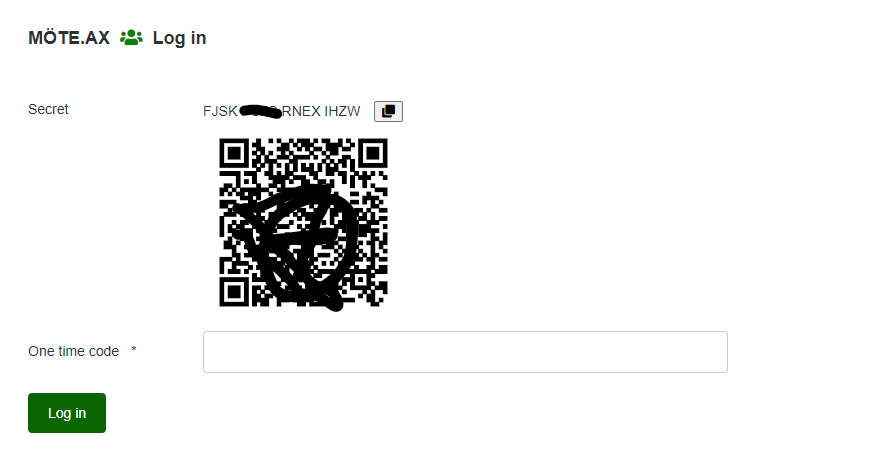Log in
Login to the service takes place via the login form by entering your e-mail address and pincode and clicking "Log in". The first time you log in, you must enter a security key in your authenticator app in the following steps, otherwise you enter the one-time code you receive from your authenticator app (read more about multi-factor login here).
Hint 1! Use the "Keep me logged in" feature by checking that box in the login form before you click the "Log in" button, you don't have to go through the login process for 1 week in the browser you're using at the time.
Hint 2! Click the eye icon to show the pincode in plain text in the form, click again to hide it.
You can also order a new temporary pincode by checking the "Update my pincode" checkbox and clicking "Log in" and then following the instructions you receive in your email.
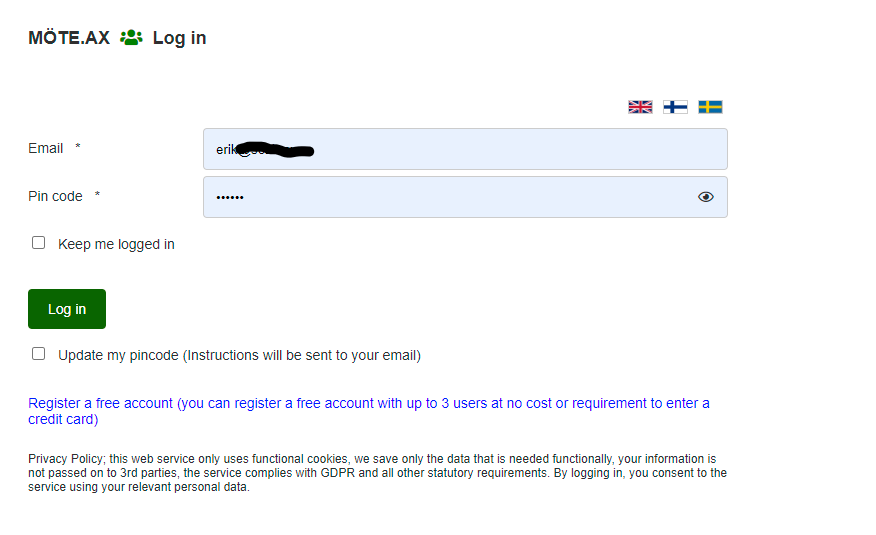
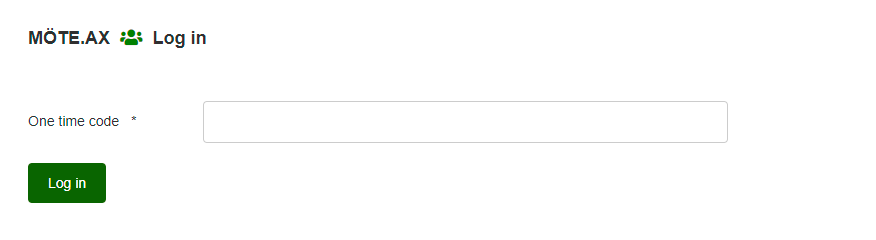
Scan the QR code with your authenticator app (or enter the 16-character code to the right of "Secret"), then fill in the one-time pincode the authenticator app generates in the "One time Code" field, click "Login"