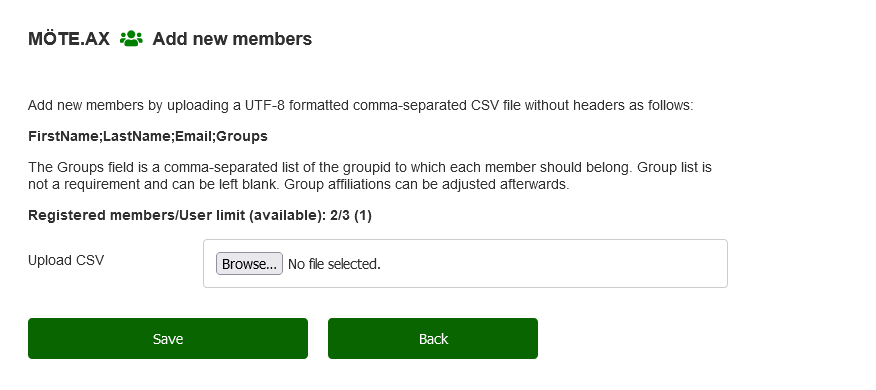Import members
Import members by uploading them with a CVS formatted text file that you can for example create in Excel. The file should have no header line, have one member per line without enclosing " in the fields, and be organized according to:
First name; Last name; email; groups
The field "groups" is a comma-separated list with the group id(s) to which each member should belong. The group list is not a requirement and can be left blank, group affiliations can be adjusted afterwards.
Example: Albin Smith with email albin.smith@my.com must be in the groups with id 2, 3 and 6 + Harald Blåtand with e-mail harald.blatand@harald.com must be in groups 2,3 and 7
Albin;Smith;albin.smith@my.com;2,3,6
Harald;Blåtand;harald.blatand@harald.com;2,3,7
IMPORTANT!
Always check that there is a sufficient number of free licenses for all members to be imported (shown in the line "Registered members/user limit")
-
In the control panel click on "Update members" followed by "Add new members"


-
Create a list as above and upload it via "Upload CSV"