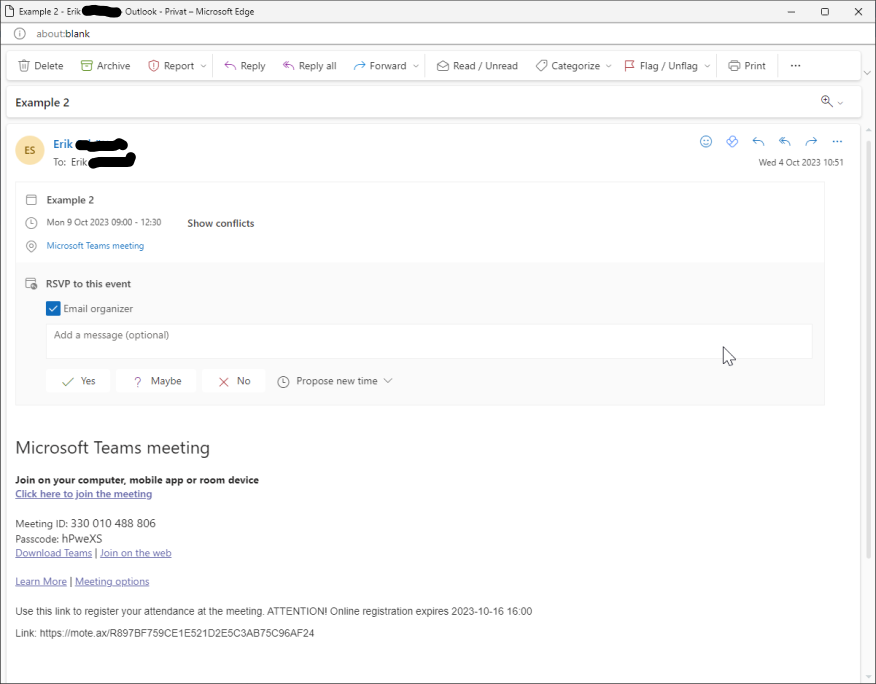Create a Teams meeting
- Create a Teams meeting by first creating a Teams meeting with the same meeting details but without invited participants in your own Microsoft365 Outlook app, save the meeting in your Outlook calendar
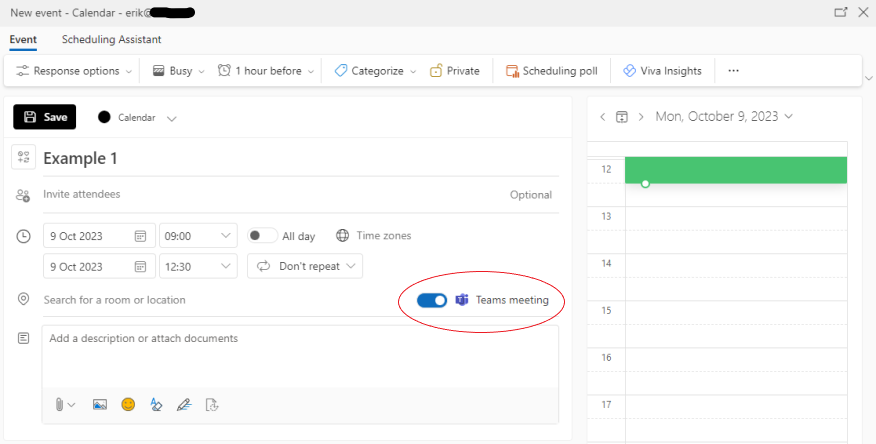
- Open "Create a new meeting" in MÖTE.AX and fill in all relevant information

- Open the Teams meeting created in step 1 in your Outlook calendar, select and copy the entire meeting description complete with link and other Teams login details
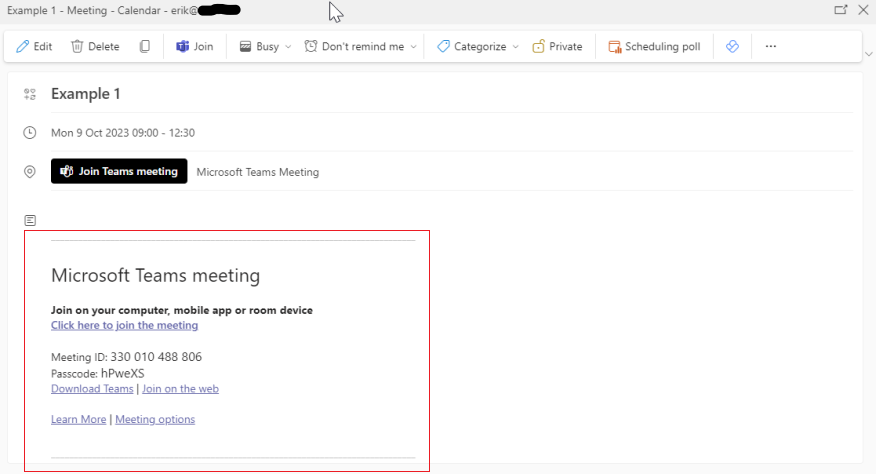
- Paste the copied content into the "Description" field of the form in MÖTE.AX
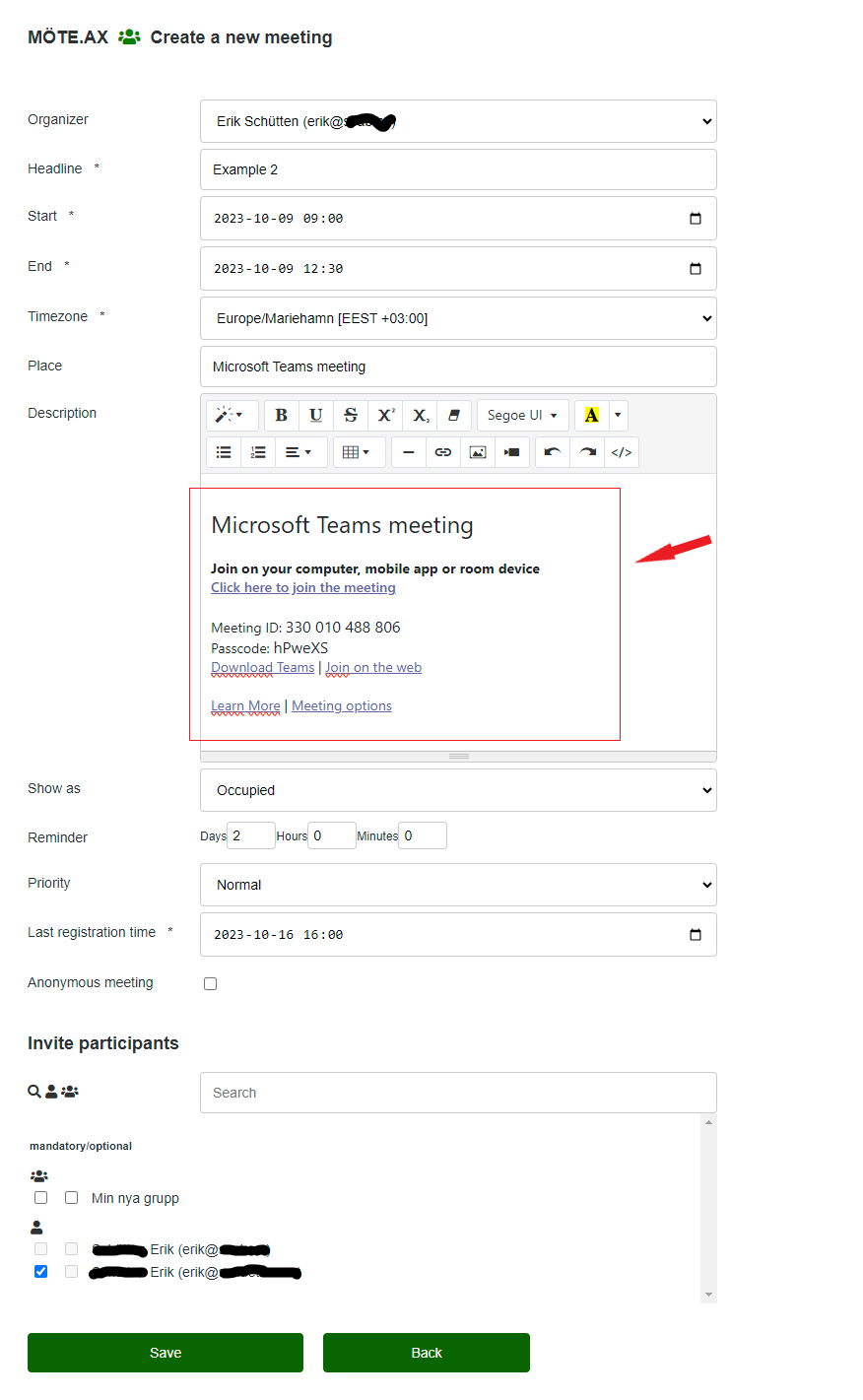
- The Teams meeting invitation in Microsoft365 Outlook, observe the attendance registration message and the attached clickable link to the login-free attendance form. Note! The function "Propose new time" is not supported by MÖTE.AX.