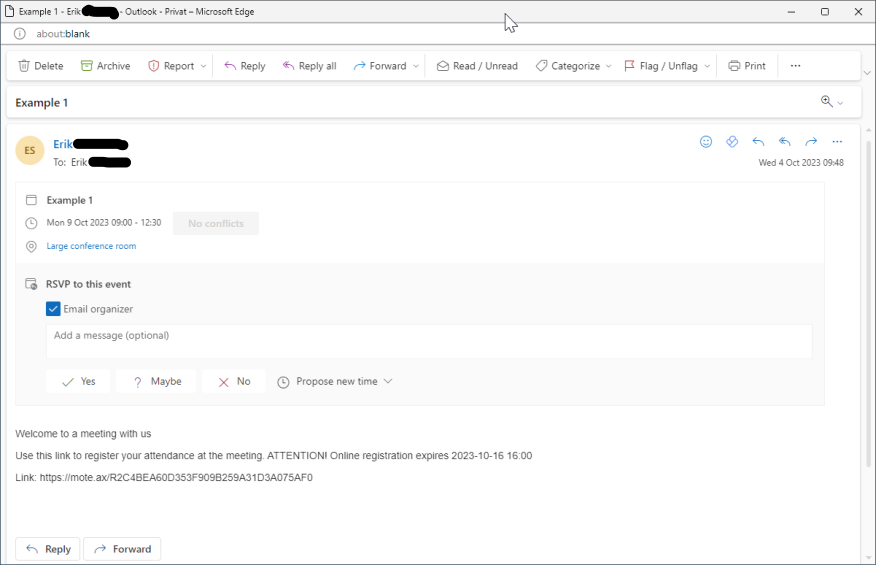Create meeting
Open the form by clicking on "Create a new meeting" in the control panel.

Most of the meeting form is already automatically set, but it is recommended that you still look through everything so that you get the meeting invitation exactly as you want it. Create a new meeting invitation by:
- Enter meeting organizer (required)
- Enter the meeting contact. This person is the meeting administrator who can answer practical questions about the meeting, receive travel receipts, etc. (required)
- Enter headline (required)
- Enter the start and end of the meeting (required)
- Enter time zone (required)
- Enter place (optional)
- Enter a description of the meeting, format the text with the controls you see above the text field. If you want to create a digital meeting, first create a link and any login details in the digital meeting tool, then enter them at the bottom of the text field. (optionally)
- Specify how the meeting should be displayed in the calendar app (optional)
- Enter a standard reminder time before the meeting (or the recipient can change this for their needs) (optional)
- Set the meeting's priority (optional)
- Enter the last date and time when a member can register meeting attendance. (required)
- Specify whether the meeting should be anonymous (optional)
- Invite participants from the lists below (required)
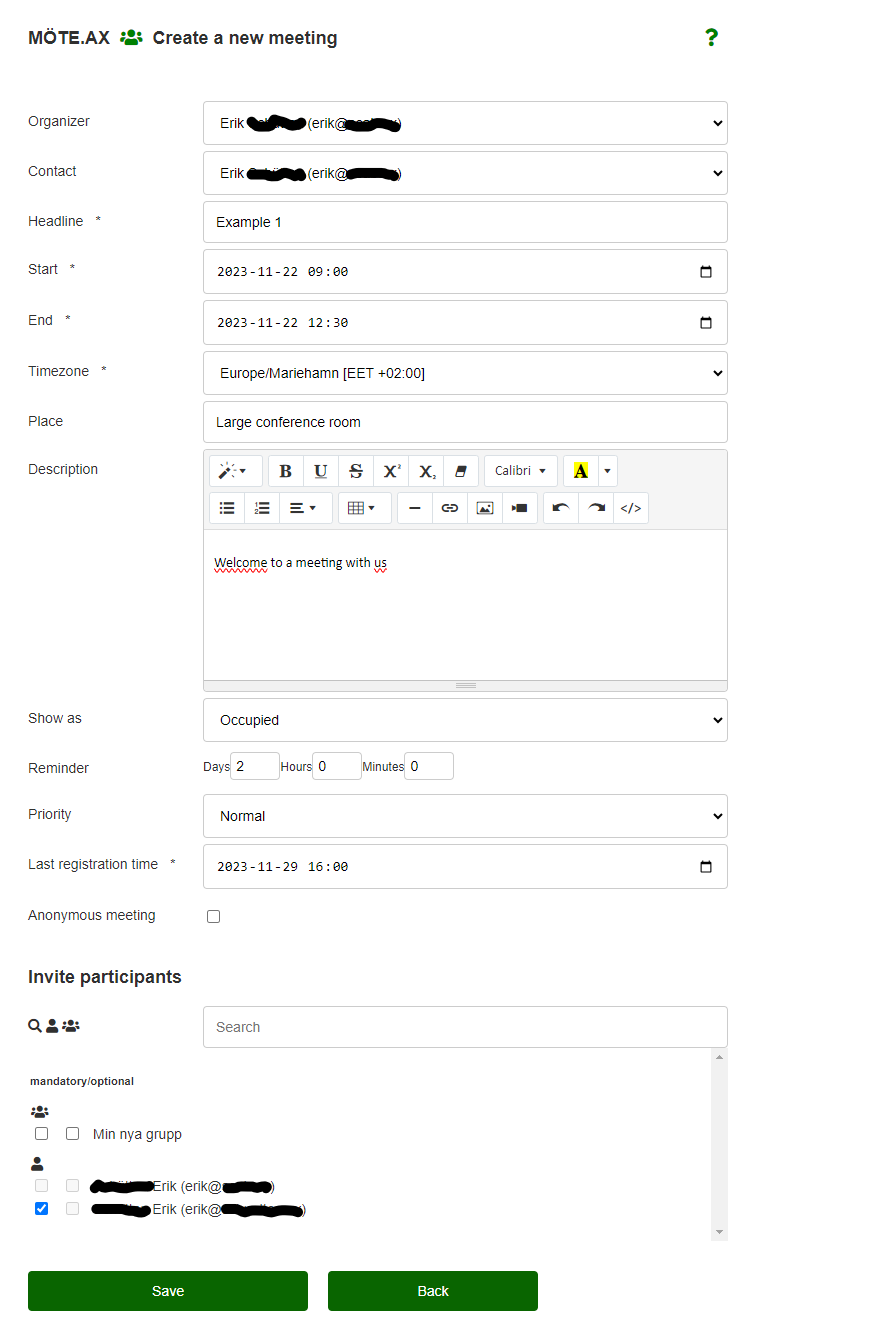
The meeting invitation in Microsoft365 Outlook, observe the attendance registration message and the attached clickable link to the login-free attendance form. Note! The function "Propose new time" is not supported by MÖTE.AX.